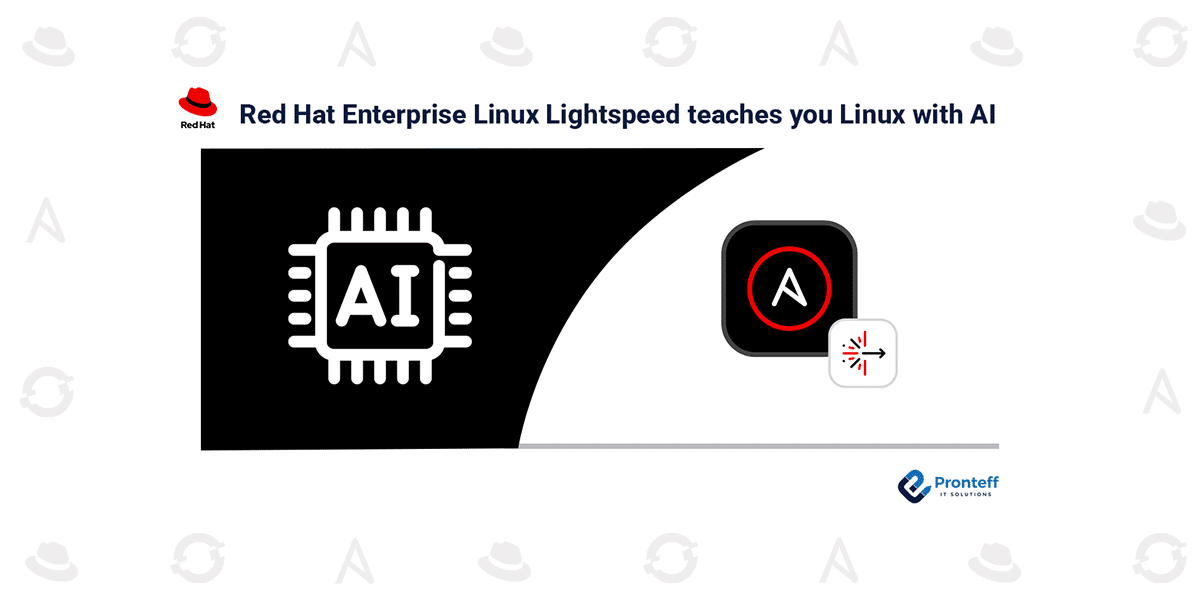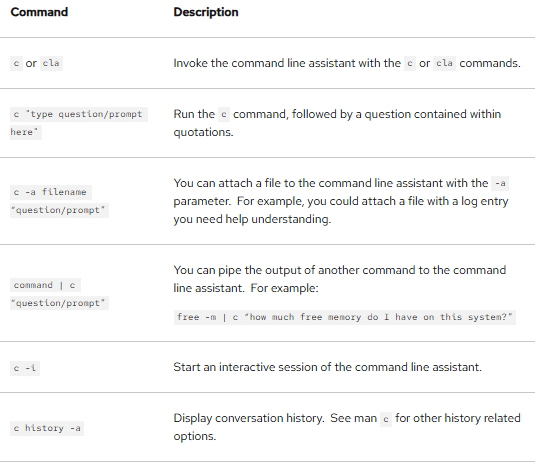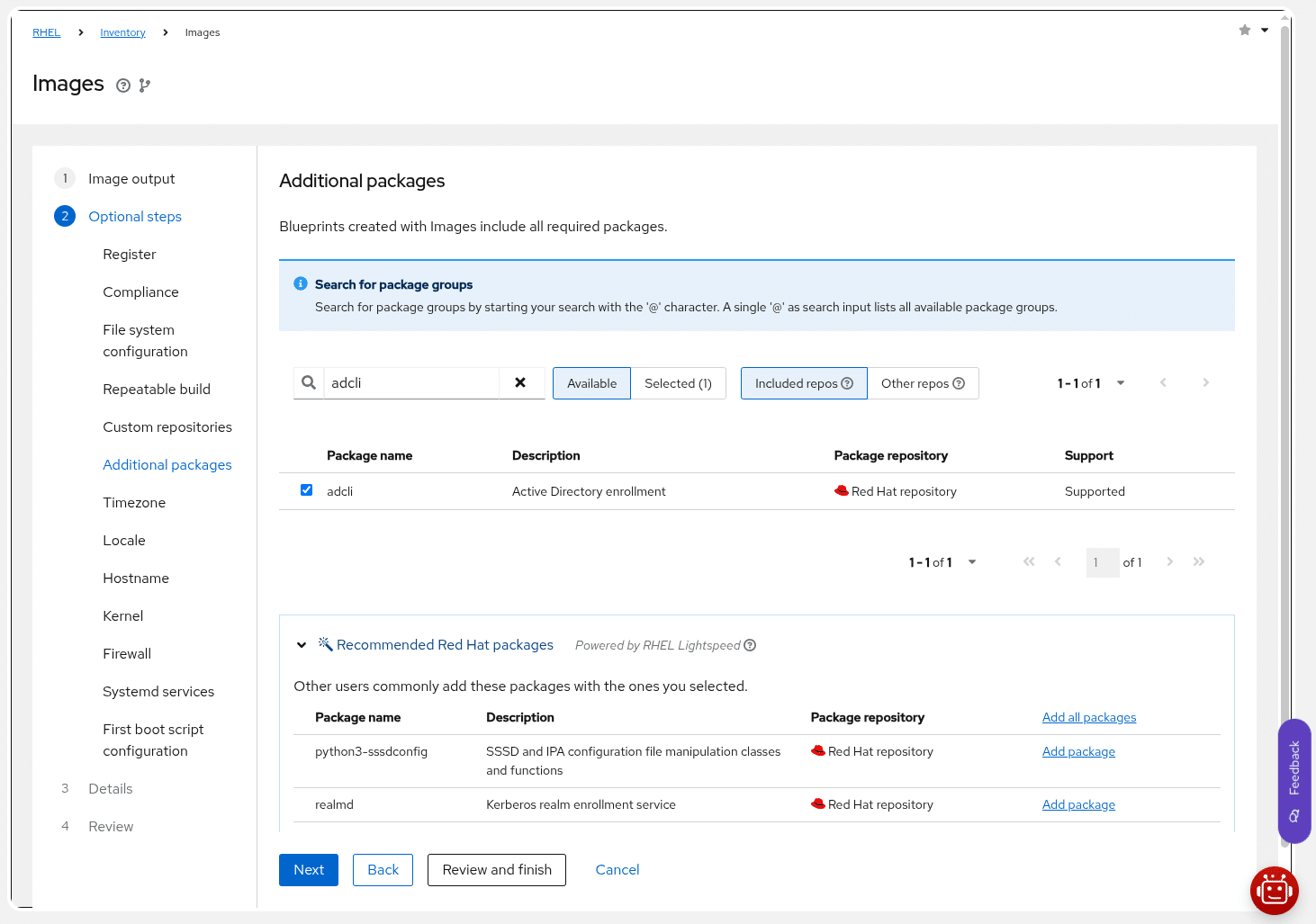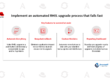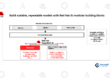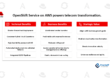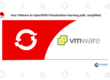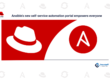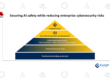Red Hat Enterprise Linux Lightspeed teaches you Linux with AI
In this blog, we will learn how Red Hat Enterprise Linux Lightspeed teaches you Linux with AI.
RHEL Lightspeed combines Red Hat’s deep expertise with cutting-edge AI technology to help users become proficient with their Linux environments. It provides proactive guidance and simplifies the process of building, deploying, and managing Red Hat Enterprise Linux, making it easier for both new and seasoned IT professionals to work efficiently.
RHEL Lightspeed includes two key features that are part of your existing RHEL subscription at no additional cost:
1. Command Line Assistant
This functionality offers an AI-driven assistant that can be accessed straight from the command line on RHEL versions 9.6 and 10. It allows users to interact using natural language to get help with system tasks, troubleshooting, or understanding Linux concepts. By leveraging RHEL documentation and the Red Hat Knowledgebase, it delivers Red Hat’s extensive Linux expertise right at your command. Whether you’re just starting out or a seasoned admin, the assistant can boost your efficiency and help you learn more about RHEL as you work.
The assistant operates by connecting to a cloud-based service, minimizing the system resources required locally. This cloud-based service comes as part of your RHEL subscription.
To begin using the assistant, install the following package:
sudo dnf install command-line-assistant
Once installed, you can use the ‘c’ command to ask questions. For example, you might ask why your system is taking longer than usual to boot.
2. Insights Image Builder Package Recommendations
This capability uses AI to analyze the packages chosen during an image creation process in Insights Image Builder. It then suggests additional packages that might be useful based on your current selection, helping to streamline the image creation process and ensure a more complete setup.
c "Help me figure out why this system is slow to boot"
+ Asking RHEL Lightspeed
To diagnose slow boot times in Red Hat Enterprise Linux (RHEL), you can use the systemd-analyze command set. Here's how you can proceed:
1. Check the overall boot time: Use the command systemd-analyze time. This will give you an overview of the total time taken for the last successful boot.
2. Identify services causing delays: To pinpoint which services are contributing to the boot time, use the command systemd-analyze blame. This command lists all services in descending order based on the time they took to initialize during the last boot. The service at the top of the list is the one taking the most time to start.
3. Examine critical boot dependencies: If your boot process is waiting for certain services to start, you can identify these dependencies with systemd-analyze critical-chain. This command shows the units at critical points where the boot process waits for dependencies to be satisfied. For example, if postfix.service depends on network.target, and network.target depends on network.service, you'll see this dependency chain.
Remember to review the output of these commands to understand which services are causing the delay and consider disabling unnecessary services that start at boot to improve boot times. Always ensure that disabling services does not adversely affect system functionality.
For more detailed guidance and additional optimization strategies, refer to the Red Hat Knowledgebase article at [https://access.redhat.com/solutions/2478981 (https://access.redhat.com/solutions/2478981).
Always review AI-generated content prior to use.You might be curious why the command ‘c’ was chosen for the command line assistant. This choice was made based on two primary reasons:
- Since the assistant is designed for frequent use, a short, easy-to-type command name was ideal.
- In physics, the letter c denotes the speed of light, perfectly aligning with the “Lightspeed” concept.
If the ‘c’ command is already in use on your system—perhaps as an alias or for another purpose—you can alternatively use the ‘cla’ command instead.
Below is a handy reference to help you get started with the command line assistant:
For detailed information, please consult the official RHEL Lightspeed documentation for versions 9 and 10. Additionally, you can view the assistant’s manual page by executing the following command:
man c
Additionally, there’s an interactive lab titled Solve Problems with the Command Line Assistant that walks you through various use cases and lets you try out the assistant in a guided environment.
RHEL Lightspeed-Powered Package Recommendations in Insights Image Builder
The Insights Image Builder tool can generate RHEL images for a variety of platforms and supports advanced configuration options such as custom filesystem layouts and OpenSCAP security policies. During the image creation process, you have the option to specify extra packages to be included.
The package recommendation feature, powered by RHEL Lightspeed, analyzes your selected packages and suggests others that are commonly used together or relevant to your chosen configuration. You can then review these suggestions and choose whether or not to include them in your image.
For instance, if you select the adcli package during the image creation process, the tool might recommend additional related packages, which will be displayed for your review near the bottom of the interface.
For additional information about Insights Image Builder, refer to the Deploying and Managing RHEL Systems in Hybrid Clouds guide.
What You Can Do Next
If you want to improve your efficiency with RHEL using AI, begin by trying the Command Line Assistant. You can start by installing the `command-line-assistant` package or by participating in the interactive lab, Solve Problems with the Command Line Assistant, which provides hands-on guidance through various scenarios.
Also, when creating a new RHEL image with Insights Image Builder, take a moment to review the AI-driven package recommendations. They can help you discover additional packages that may be beneficial for your setup.