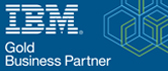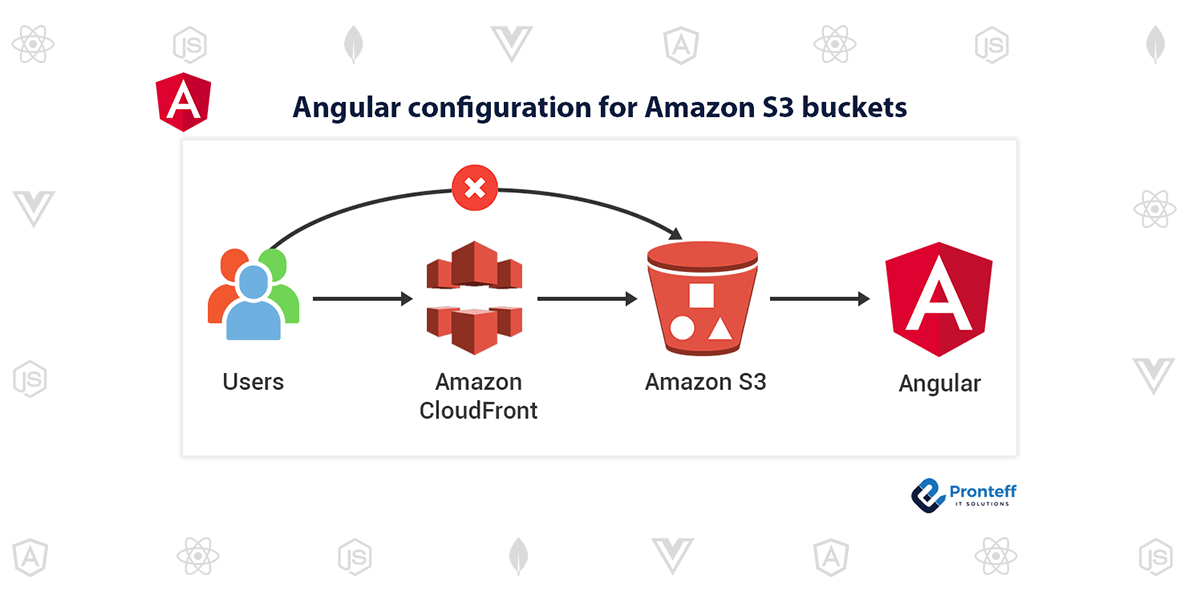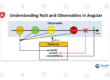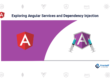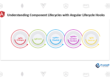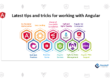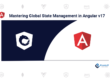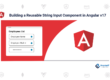Angular configuration for Amazon S3 buckets
For the Angular configuration for Amazon S3 buckets in an Angular application, you’ll need to use the AWS SDK for JavaScript. You can follow these steps:
- Install the AWS SDK for JavaScript using npm. You can do this by running the following command in your Angular project’s root directory:
npm install aws-sdk
- Import the AWS SDK into your component or service where you want to use it. You can do this by adding the following line at the beginning of your file:
import AWS from 'aws-sdk';
3. Configure the AWS SDK with your AWS access key ID and secret access key. You can do this by adding the following code to your component or service:
AWS.config.update({
accessKeyId: 'YOUR_ACCESS_KEY_ID',
secretAccessKey: 'YOUR_SECRET_ACCESS_KEY',
});
4. Create an S3 instance using the AWS SDK and specify the region where your bucket is located. You can do this by adding the following code to your component or service:
const s3 = new AWS.S3({
region: 'YOUR_BUCKET_REGION',
});
5. Use the S3 instance to interact with your bucket. For example, you can use the listObjects method to list the objects in your bucket:
s3.listObjects({
Bucket: 'YOUR_BUCKET_NAME',
}, function(err, data) {
if (err) {
console.log(err, err.stack);
} else {
console.log(data);
}
});
Note that this code uses a callback function to handle the response from the listObjects method. You can also use promises or async/await syntax to handle the response. With these steps, you should be able to configure an AWS S3 bucket in your Angular application and start interacting with it using the AWS SDK for JavaScript.
Here’s an example of uploading a file to an S3 bucket using the AWS SDK for JavaScript in an Angular application:
1 . You should import the HttpClient module into your component or service as follows:
import { HttpClient } from '@angular/common/http'
2. Create a method that handles the file upload. This method should take in the file you want to upload and the S3 bucket name as parameters:
uploadFileToS3(file: File, bucketName: string) {
const formData = new FormData();
formData.append('file', file);
return this.http.post<any>(
'YOUR_UPLOAD_URL',
formData
);
}
Note that the FormData object is used to create a key-value pair of the file data to be uploaded.
In the method above, replace ‘YOUR_UPLOAD_URL’ with the URL of your backend API endpoint that handles the S3 file upload. Your backend should have the necessary AWS SDK for JavaScript code to handle the file upload to your S3 bucket.
Here’s an example of the AWS SDK for JavaScript code to handle the file upload on the backend (using Node.js):
const AWS = require('aws-sdk');
const s3 = new AWS.S3();
// Set the S3 bucket name and key
const bucketName = 'YOUR_BUCKET_NAME';
const key = 'FILE_KEY'; // e.g. 'images/myimage.jpg'
// Set the file content type
const contentType = 'image/jpeg'; // or whatever content type your file is
// Create the S3 upload parameters
const params = {
Bucket: bucketName,
Key: key,
Body: fileData, // the file data (buffer, stream, or string)
ContentType: contentType
};
// Upload the file to the S3 bucket
s3.upload(params, function(err, data) {
if (err) {
console.log('Error uploading file:', err);
} else {
console.log('File uploaded successfully:', data.Location);
}
});
Note that you’ll need to replace ‘YOUR_BUCKET_NAME’ and ‘FILE_KEY’ with the appropriate values for your S3 bucket and file.