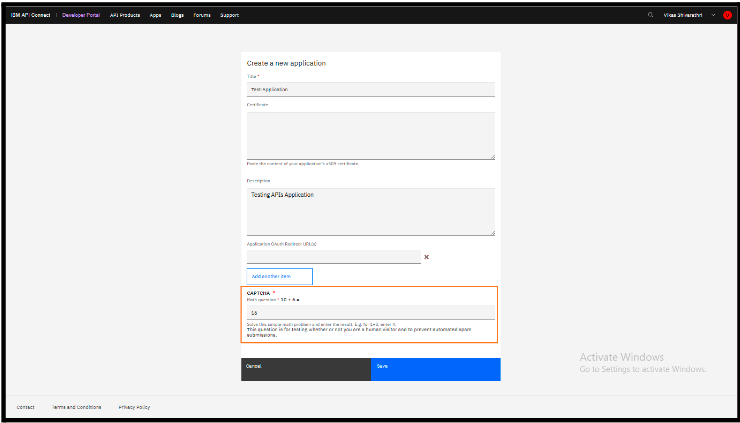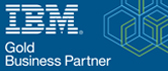Adding CAPTCHA to the application creation forms in Developer Portal
Here in this blog, we will learn how to add Captcha to the application creation forms in developer portal.
There are many capabilities in the IBM APl Connect Developer Portal to manage the security of your developer portal. To prevent robots from automatically submitting forms and to be able to tell whether a human or robot script is interacting with the developer portal, one of them uses CAPTCHA to add a challenge to specific forms. The forms for user registration, forgotten password, consumer organization invitation, and resend invitation have this enabled by default. We can also add the captcha for any form in the developer portal.
CAPTCHA
The settings for CAPTCHA can be configured further by default the challenge is only shown once per session for each configured form. If you want to prompt each time, then this can be done in the module settings in the portal. Actually, we use CAPTCHAs as methods to distinguish between human users and automated users like bots.
Another configuration adds the captcha to each form that a user may submit. to significantly enhance the security of the forms that have CAPTCHA enabled for the consumer in the portal.
How to enable CAPTCHA on the creation of an application?
Application are created in two types in portal. One can access the first form via application view. The second is for the plans subscription wizard, which can be seen while subscribing to the product plan in the portal. We can enable it for both or else for one of the type.
In order to enable the captcha for the application form we need to enable it by login into admin privileges.
Enabling the Captcha: –
- Login to admin in the developer portal and later navigate to the path
- Manage>>Configuration>>People>>CAPTCHA settings. And click Captcha Points tab in the captcha settings page. Later Click on the ADD button
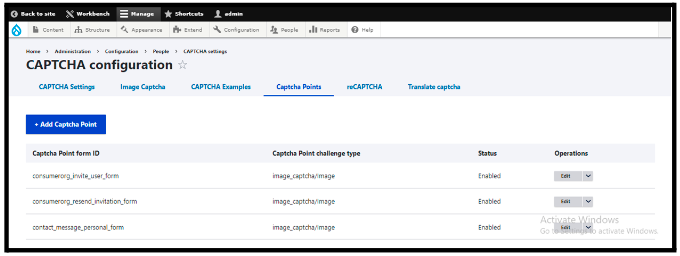
- Enter the captcha Point form ID as shown below and select the challenge type. We have selected Math.
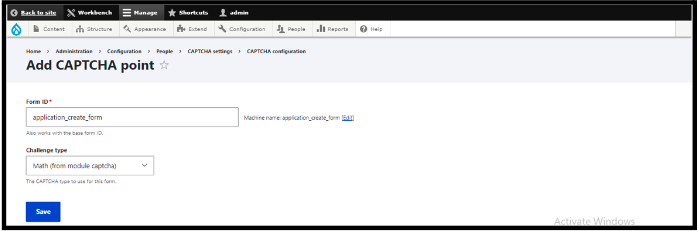
- Click on the save button to enable the captcha for the application form and it is enabled. Now the Captcha has been enabled for all the consumers in the developer portal.
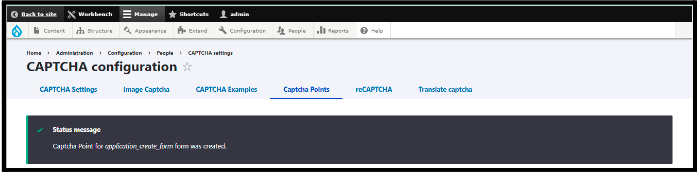
- Now we need to login with any consumer user credentials and here we can see that while creating the application it is prompting to enter the captcha