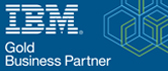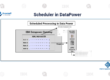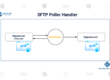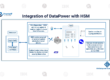Configuring WAF in DataPower
Here in this blog, we are going to learn how to configure WAF in DataPower.
Introduction:
In the context of IBM DataPower, “WAF” stands for Web Application Firewall. A Web Application Firewall is a security solution designed to protect web applications from various types of online threats, attacks, and vulnerabilities. DataPower is an IBM appliance that can be used for a variety of purposes, including security and connectivity management for web, API, mobile, and other workloads.
Understanding WAF and its functionality:
When DataPower is equipped with a Web Application Firewall (WAF), it functions as a gatekeeper between the internet and your web applications, monitoring incoming and outgoing traffic to identify and mitigate potential security risks. The WAF feature in DataPower allows you to define security policies, rules, and actions to safeguard your web applications from common attacks such as SQL injection, cross-site scripting (XSS), cross-site request forgery (CSRF), and more.
Configuring WAF in DataPower:
Step 1: Log in to DataPower and the respective domain.
Step 2: Click on the Web Application Firewall (WAF) service.
Step 3: Create a Web Application Firewall. Give a name for the service. And click on Next.
Creating web applications within a Web Application Firewall (WAF) using IBM DataPower is done to enhance the security of those applications against a wide range of cyber threats and attacks.
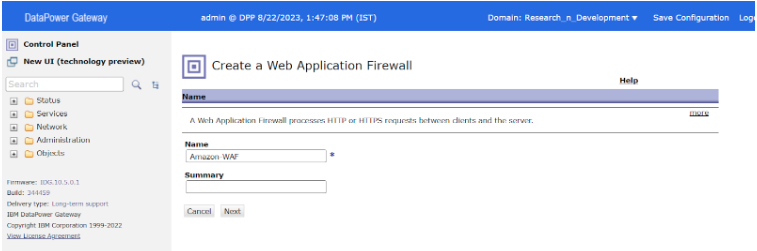
Step 4: Give remote host and port details and enable the TLS. Configure the TLS client profile. And click on Next.
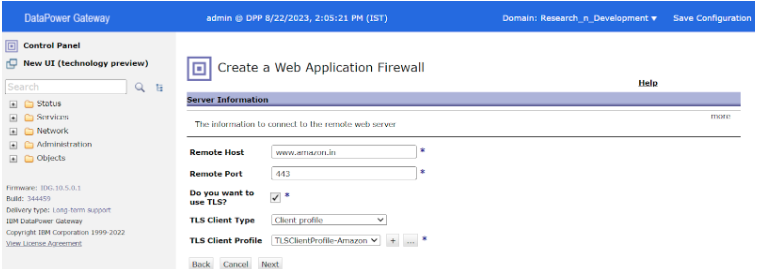
Step 5: Configure the source address and enable TLS. Configure TLS Server Profile. Click on Next
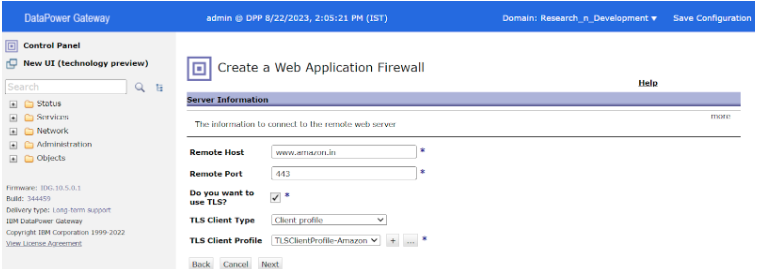
Step 6: If you want AAA policy enable it else disable it. And click on Next.
These policies ensure that only authenticated users with appropriate permissions can access web applications while maintaining a record of their actions for security and compliance purposes.
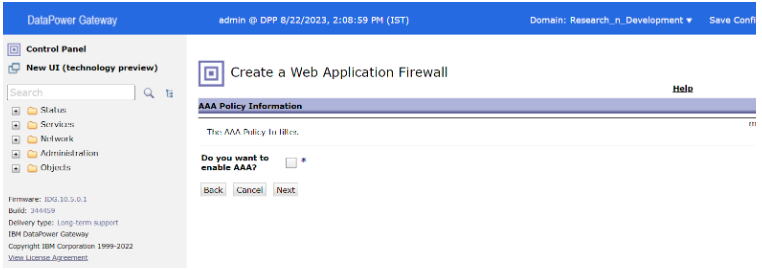
Step 7: click on Next.
This key is used to encrypt and decrypt data, ensuring that only the intended recipients can understand the information.

Step 8: click on Next.
HTTP headers are essential components of a web request and response.
URL encoding is a way to represent special characters or non-ASCII characters in a URL by converting them into a format that can be safely transmitted over the internet.

Step 9: Allow the query strings. Click on Next.
Query strings are commonly used in URLs to transmit parameters, filters, or other information from the client to the server.
By validating, sanitizing, normalizing, and applying security rules to query strings, WAFs help ensure that the data passed between clients and servers remains secure and free from malicious content.

Step 10: click on next.
Cookies are integral to web application functionality, but they can also introduce security risks if not handled properly. WAFs play a crucial role in protecting against cookie-based attacks by enforcing security measures, validating cookie data, and ensuring that cookies are used in a secure and controlled manner.
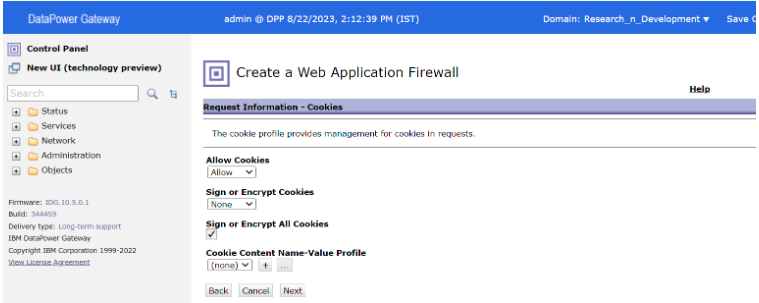
Step11: click on next.
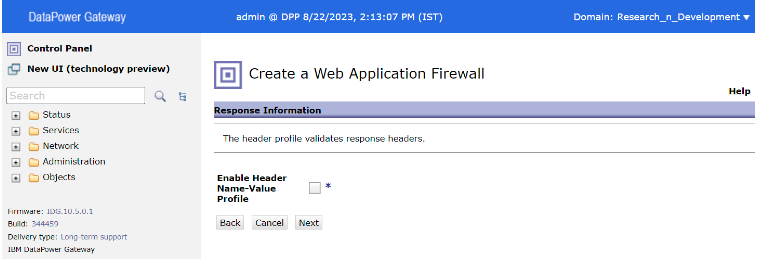
Step 12: Click on commit.

Step 13: Click on done.
Step 14: Give another port if the WAF service gets “Failed to install on port” Error.

Step 15: Browse the source IP with port.
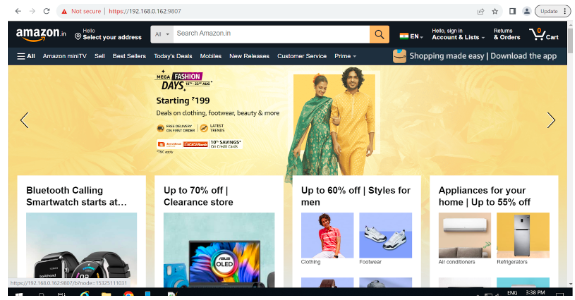
We successfully loaded the Amazon site through WAF.
Conclusion:
A Web Application Firewall in DataPower adds an additional layer of security to your web applications, helping to safeguard them from a wide range of attacks and vulnerabilities that could potentially compromise sensitive data or disrupt the functionality of your applications. It’s an integral component for enhancing the security posture of your applications hosted on the DataPower platform.